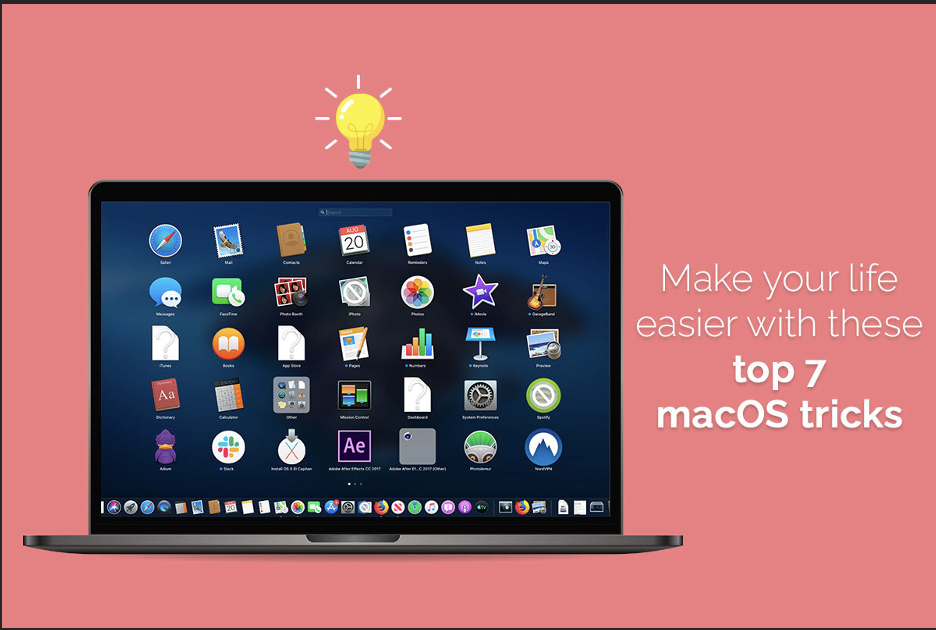Apple works hard to deliver a simplified, memorable user experience across all its products. MacBooks are not an exception, and these machines are built specifically to be capable of handling multitasking. Macs are the beasts of computer machines, and they are in high demand. But even if you have been using a Mac system for a long time, there are a few features, shortcuts, and tricks that are bound to have gone unnoticed.
If you wish to boost your productivity and make your life easier when working on your Mac, these hacks will help you. Take a look.
Change the folder and app icons for easy recognition
Are you tired of looking at the same blue folder icons? Apple has been using these icons for years. Whether you wish to switch it up with custom icons to personalize your Mac system or wish to use icons that will help you easily identify the folders, you can grab and drop .ICN file icons in the folder info window. The icons will be changed according to your preference.
If you have a JPG or PNG file, you need to open the file in Preview and then copy it. Then, paste it into the folder info window to change the icon.
Once you have changed the folder icon, you can easily find the folder when you need it without having to go through multiple folders. It will save you time.
Similarly, you can also change app icons on Mac. If you don’t like the default icons, you can use a custom one and customize your system. If you wonder how to change Mac icons, the simplest solution is installing Image2Icon and using the tool to create bespoke icons.
Reveal hidden files in Finder
One of the quickest and easiest ways to reveal hidden or invisible files in Finder is using the keyboard shortcut of Command + Shift + Period. As you press these keys, you will see the files that are marked as hidden will appear in a grayed-out state. You can again hide those files and make them invisible by following the same shortcut.
Shortcut to the emoji keyboard
Want to make your emails or messages fun? Spruce it up by using emojis, and when you are working on your Mac, you can use the emoji keyboard shortcut to help you quickly find the right emoticon to send messages and emails. You can bring up the emoji keyboard by finding any text box and clicking on it. Then, you have to press Control + Command + Spacebar. You will notice a small window appearing on your screen, and this screen will have a bunch of emoji characters. You can select and send the ones you want.
Rename files in bulk
Do you need to edit the names of a long list of files? If you wish to do them according to a certain pattern or want to replace a common term in a list of folders, you don’t need to do that individually. macOS allows users to select the files and folders they wish to rename in bulk, right-click them, and click Rename. A prompt will ask if you want to add, replace, or format text.
The entire process is straightforward and saves your sanity and time.
View all the saved Wi-Fi passwords
If you have too many Wi-Fi passwords, it might be difficult to remember them all. So, if you need to share your Wi-Fi password with a house guest or friend and don’t remember it, you can view it on your Mac system. You must launch the Keychain Access application, click on iCloud in the sidebar, and then scroll to look for the network’s name.
Once you’ve found the name, click on it and click Show Password. The password will be revealed, and you can share it with your house guest.
With a single swipe, view all the open windows
Do you want to get an overview of what you are working on? The answer is Mission Control. Use three fingers to single swipe on the trackpad, and you can view all the open windows. You can also drag the windows and drop them to the top left corner if you wish to create a new desktop.
Don’t type, use dictation
There’s no need to type long essays, articles, or reports when macOS makes things easier for you. When your hands are occupied, or you are tired, you can use Dictation. It is a great feature supported by macOS, and you need to click the Microphone button or press the F5 key on your keyboard and start talking. Your system will type whatever you are saying instantly, and you can save your effort.
To sum up, these are some amazing macOS hacks that can make your life easier and help maintain your sanity.